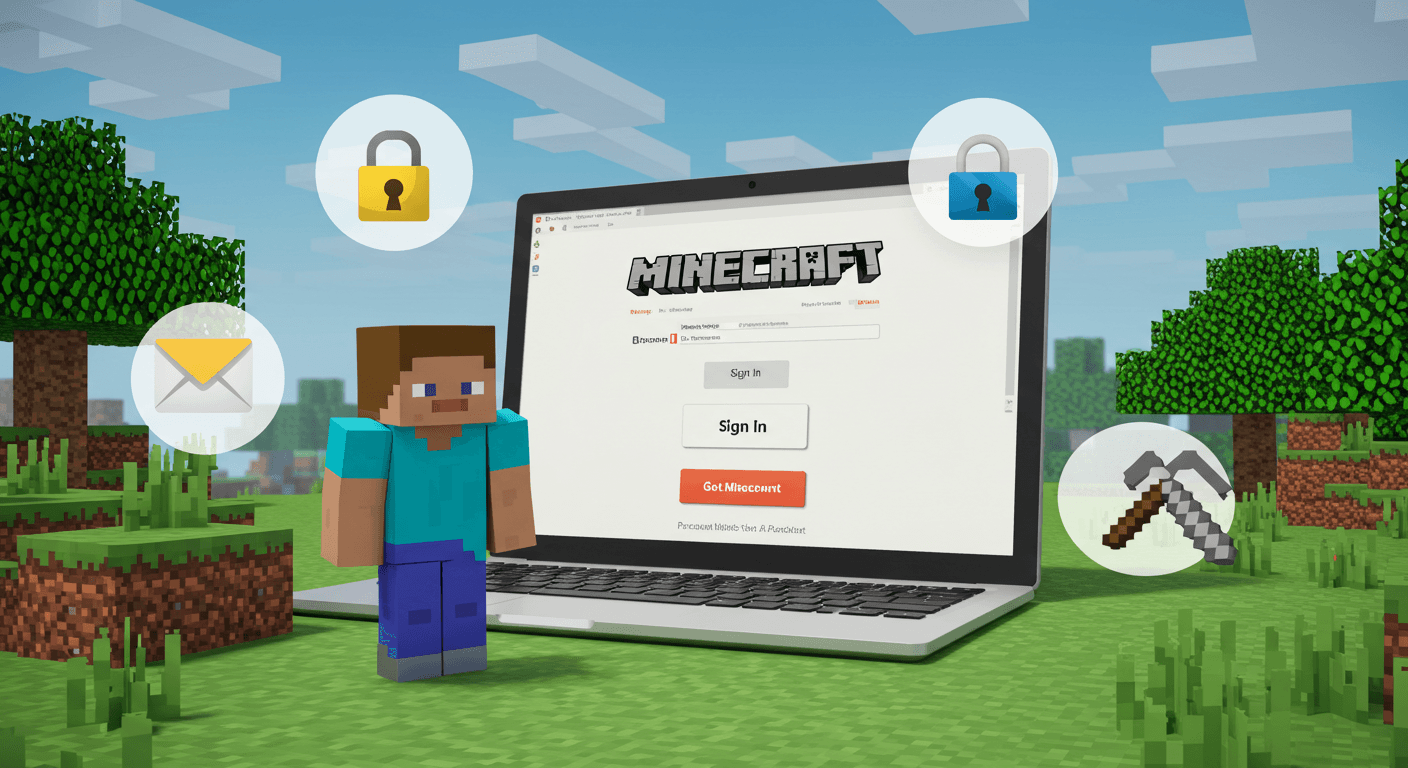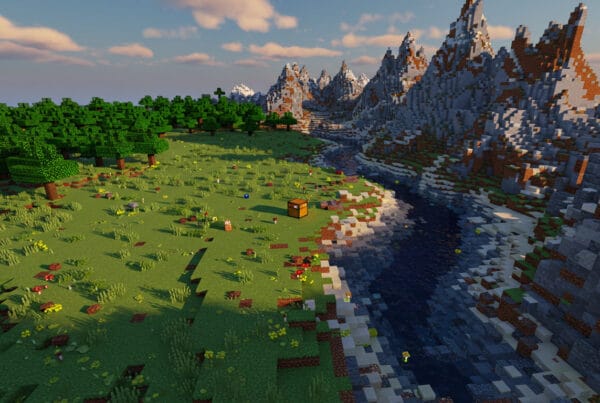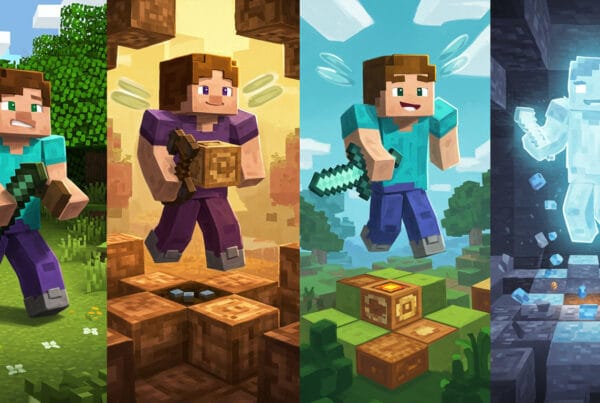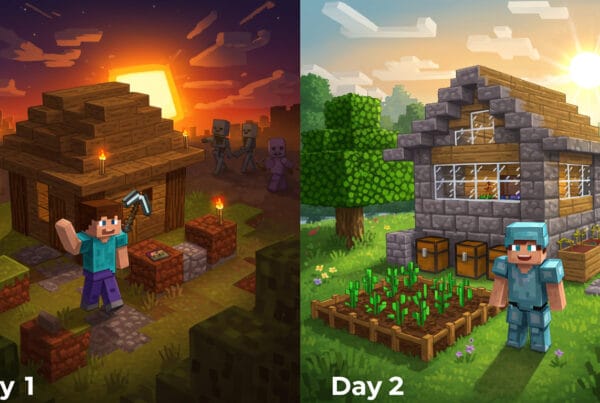Minecraft is one of the most popular games in the world, offering endless creativity, survival challenges, and multiplayer adventures. But before you can dive into the blocky world, you’ll need to create a Minecraft account. Your account gives you access to the official game, allows you to join servers, purchase skins, and connect with the global Minecraft community.
In this guide, we’ll walk you through how to create a Minecraft account step by step, purchase the game, and start your very first adventure — with the latest details on Microsoft accounts, free trial options, and beginner tips.
What You Need Before Creating a Minecraft Account
Before you set up your account, make sure you have the following:
- Valid email address – Required to sign up and verify your account.
- Secure password – At least eight characters, including uppercase, lowercase, numbers, or symbols.
- Microsoft account – Since July 25, 2022, all players must use a Microsoft login (Mojang accounts no longer work).
- Payment method (optional) – If purchasing Minecraft, you’ll need a credit card, PayPal, or store balance.
👉 Parents setting up accounts for children can create a Microsoft family account, which includes parental controls for multiplayer, chat, and purchases.
Step-by-Step Guide to Creating a Minecraft Account
Follow these steps to set up your Minecraft account:
- Visit the official website
Go to minecraft.net and click Get Minecraft or Sign In. - Sign in with a Microsoft account
- If you already have a Microsoft account (used for Xbox, Outlook, or Windows), log in.
- If not, click Create one and follow the instructions.
- Fill in your details
- Enter your email, create a strong password, and choose your Gamertag (username).
- Complete your profile setup.
- Verify your email
Check your inbox for a confirmation email from Microsoft and click the verification link. - Complete verification
Microsoft may ask you to solve a simple puzzle (CAPTCHA) to confirm you’re human. - Secure your account
- Enable two-factor authentication.
- Add recovery options in case you forget your password.
How to Purchase and Download Minecraft
Once your account is ready, it’s time to buy and install the game:
- Choose your edition (now bundled together)
- Minecraft: Java Edition – PC only, great for mods and custom servers.
- Minecraft: Bedrock Edition – Works on PC, mobile, Xbox, PlayStation, and Switch, with cross-platform play.
✅ Today, when you buy Minecraft for PC, you get both Java and Bedrock editions in one bundle, so you don’t have to choose.
- Where to buy:
- Minecraft.net (Java & Bedrock for PC).
- Microsoft Store (Windows 10/11).
- Console stores (PlayStation Store, Xbox Store, Nintendo eShop).
- App stores (Google Play, Apple App Store).
- Download & install:
- After purchase, download the Minecraft Launcher (for PC) or install directly from your console/app store.
- Sign in with your Microsoft account.
💰 Price tip: Minecraft usually costs $29.99 USD (or equivalent in your region). It’s also included with Xbox Game Pass, which might be a cheaper option for some players.
Free & Trial Options
Not ready to buy yet? Here are some free ways to try Minecraft:
- Minecraft Classic – A free browser version from 2009 (Creative mode, unlimited time).
- Demo version – Play for 100 minutes (five in-game days) on PC and consoles.
- Free upgrade path – Players who purchased Java Edition before October 19, 2018, may be eligible for a free Bedrock upgrade.
Setting Up Minecraft for the First Time
Now that you’ve installed the game:
- Log in with your Microsoft account.
- Customize your profile – Choose your username, upload a skin, or browse free options.
- Adjust settings – Configure graphics, sound, and controls.
📱 Console & Mobile sign-in tip: On PlayStation and Nintendo Switch, go to Settings > Profile > Sign in for free! and enter the code shown at aka.ms/remoteconnect.
Getting Started in the Game
Minecraft offers several modes for new players:
- Survival Mode – Gather resources, fight mobs, and survive.
- Creative Mode – Unlimited blocks and freedom to build.
- Adventure Mode – Explore custom maps and challenges.
- Hardcore Mode – Survival with permanent death.
🎮 First steps in Survival Mode:
- Punch trees to collect wood.
- Craft basic tools (pickaxe, shovel, sword).
- Build a shelter before nightfall to survive mobs.
Java vs. Bedrock: Which Should You Play?
- Java Edition: Best for modding, custom servers, and free skins/resource packs. PC-only.
- Bedrock Edition: Best for cross-platform play, smoother performance, and Marketplace content. Available on PC, consoles, and mobile.
💡 Good news: Buying Minecraft on PC now gives you both editions via the launcher.
Tips for New Minecraft Players
- Try the in-game tutorial or beginner-friendly YouTube guides.
- Join servers or Realms to play with friends.
- Experiment with both Survival and Creative to find your playstyle.
- Join communities on Reddit, Discord, or YouTube for ideas and support.
Common Issues and Troubleshooting
- Can’t log in? Double-check your Microsoft account details.
- Email verification not working? Check your spam folder or request a new code.
- Forgot password? Reset via Microsoft’s recovery page.
- Migrating Mojang account? Log in with your Mojang details and follow the migration steps to Microsoft.
Final Thoughts
Creating a Minecraft account is the first step into one of the most creative and exciting games ever made. With your account set up, you can explore, build, survive, and connect with millions of players worldwide. Whether you’re playing solo in Survival or joining friends in multiplayer, your Minecraft journey starts here.
👉 Ready to begin? Create your Minecraft account today and start building your adventure!