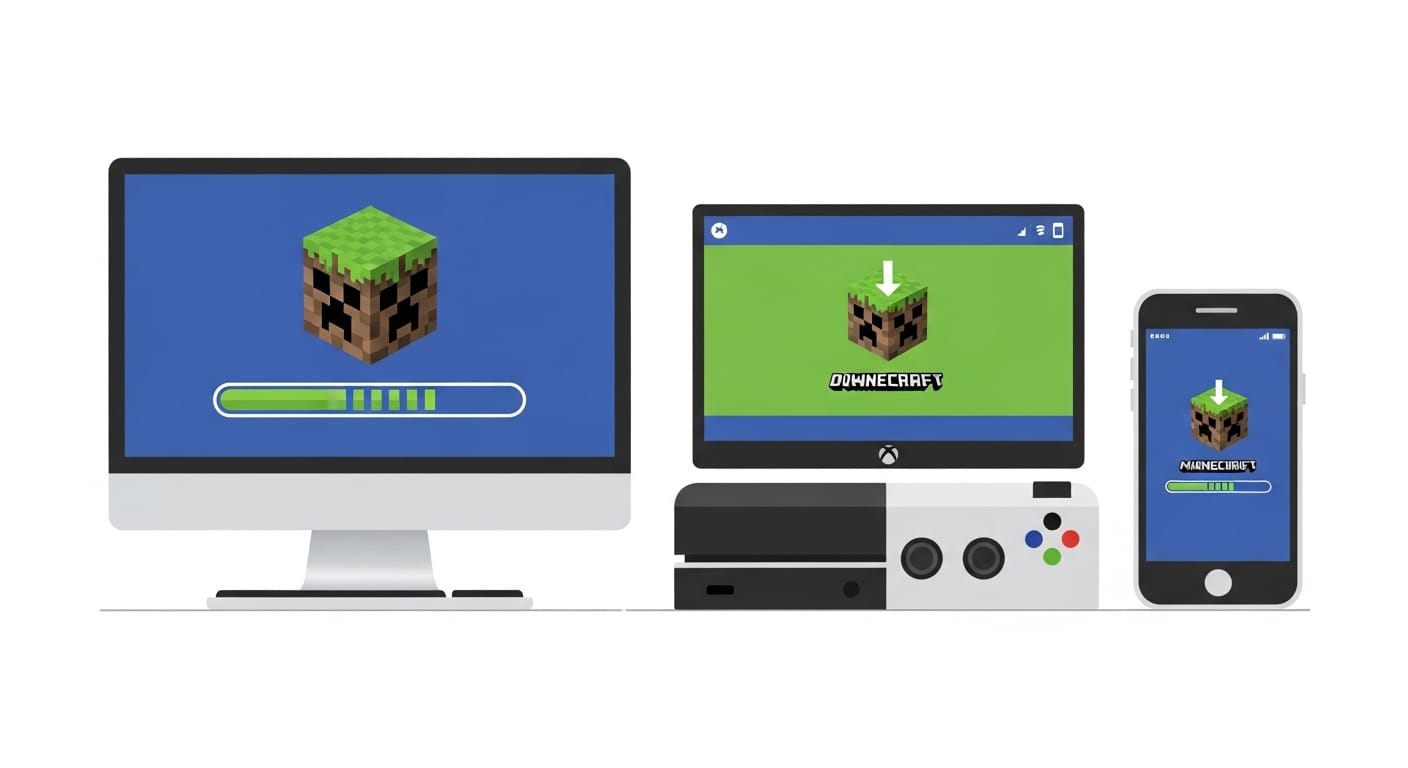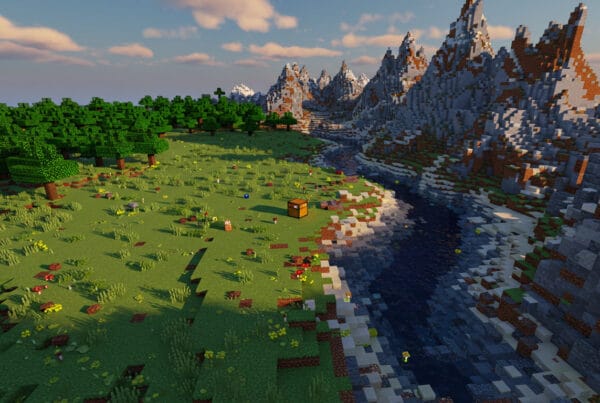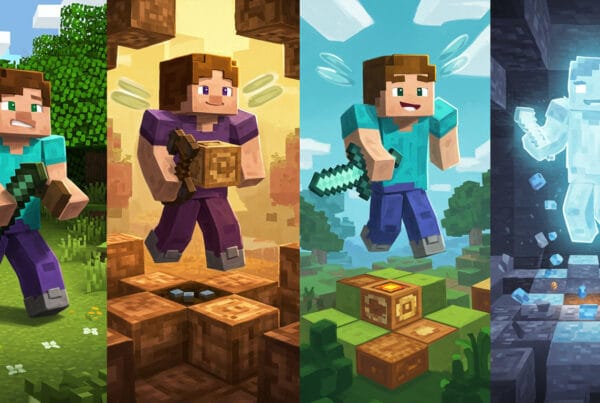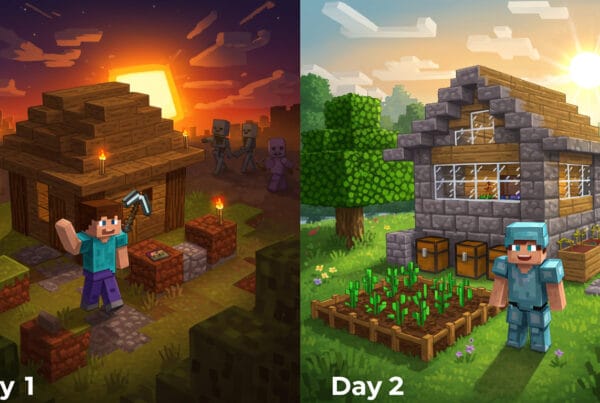Minecraft has become one of the most popular games in the world, offering players endless creativity and adventure. Whether you want to build massive castles, explore dungeons, or play with friends, the first step is installing the game. Since Minecraft is available on PC, console, and mobile devices, the installation process differs slightly depending on your platform.
In this guide, we’ll walk you through everything you need to know to download and install Minecraft correctly, including the differences between Java and Bedrock editions.
Which Version of Minecraft Do You Need?
Before downloading Minecraft, it’s important to know which version is right for you:
- Minecraft: Java Edition
- Available on Windows, macOS, and Linux
- Best for modding and advanced gameplay
- Offers exclusive features and community servers
- Does not support cross-platform play
- Minecraft: Bedrock Edition
- Available on Windows 10/11, consoles, and mobile
- Supports cross-platform play (you can play with friends on Xbox, PlayStation, Switch, and mobile)
- Easier to set up and optimized for smooth performance
- Fewer mods compared to Java Edition
👉 Pro tip: If you plan on playing with friends across different devices, choose Bedrock Edition. If you want mods and customization, go with Java Edition.
How to Download and Install Minecraft on PC
Minecraft: Java Edition (Windows, macOS, Linux)
- Visit the official Minecraft website.
- Create or log in with your Microsoft/Mojang account.
- Purchase Minecraft: Java Edition.
- Download the Minecraft Launcher for your operating system.
- Install the launcher and sign in with your account.
- Click Play to start your adventure!
💡 Troubleshooting: If the launcher doesn’t open, update your Java software and ensure your PC meets Minecraft’s minimum requirements.
Minecraft: Bedrock Edition (Windows 10/11)
- Open the Microsoft Store on your PC.
- Search for Minecraft.
- Purchase the game (or download it with Xbox Game Pass for PC).
- Click Install, then launch the game.
- Log in with your Microsoft account to access multiplayer features.
How to Download and Install Minecraft on Console
Xbox (One, Series X|S)
- Go to the Microsoft Store or check your Xbox Game Pass library.
- Search for Minecraft and select Buy or Install.
- Once downloaded, launch the game and sign in.
PlayStation (PS4, PS5)
- Open the PlayStation Store.
- Search for Minecraft and purchase it.
- Download and install the game, then log in with your PlayStation account.
Nintendo Switch
- Access the Nintendo eShop.
- Search for Minecraft.
- Buy and download the game.
- Once installed, launch Minecraft from the home screen.
How to Download and Install Minecraft on Mobile
Android
- Open the Google Play Store.
- Search for Minecraft.
- Tap Buy and complete your purchase.
- Download and install the game.
- Open Minecraft and log in with your Microsoft account to play with friends.
iOS (iPhone & iPad)
- Open the App Store.
- Search for Minecraft.
- Tap the price button to purchase.
- Download and install Minecraft.
- Launch the game and sign in.
Quick Comparison: Minecraft Installation by Platform
| Platform | Where to Download | Edition Available | Cross-Platform? | Extra Notes |
|---|---|---|---|---|
| PC (Java) | Minecraft.net | Java Edition | ❌ No | Best for mods |
| PC (Bedrock) | Microsoft Store / Game Pass | Bedrock Edition | ✅ Yes | Optimized performance |
| Xbox | Microsoft Store / Game Pass | Bedrock Edition | ✅ Yes | Often included in Game Pass |
| PlayStation | PlayStation Store | Bedrock Edition | ✅ Yes | Multiplayer requires PS Plus |
| Nintendo Switch | Nintendo eShop | Bedrock Edition | ✅ Yes | Portable play |
| Mobile (Android/iOS) | Play Store / App Store | Bedrock Edition | ✅ Yes | Great for gaming on the go |
Tips for a Smooth Installation
- ✅ Check system requirements before downloading
- ✅ Ensure you have enough storage space
- ✅ Always download from official stores to avoid scams or malware
- ✅ Keep your game updated for new features, bug fixes, and security patches
Conclusion
Minecraft is available on almost every device, making it one of the most accessible games in the world. Whether you’re installing it on PC, console, or mobile, the process is simple if you follow the right steps.
- Choose Java Edition if you love mods and PC-exclusive gameplay
- Pick Bedrock Edition if you want smooth performance and cross-platform play
Now that you know how to download and install Minecraft, it’s time to start building, exploring, and surviving in your blocky new world. Check out our Minecraft Beginner’s Guide 🌍✨